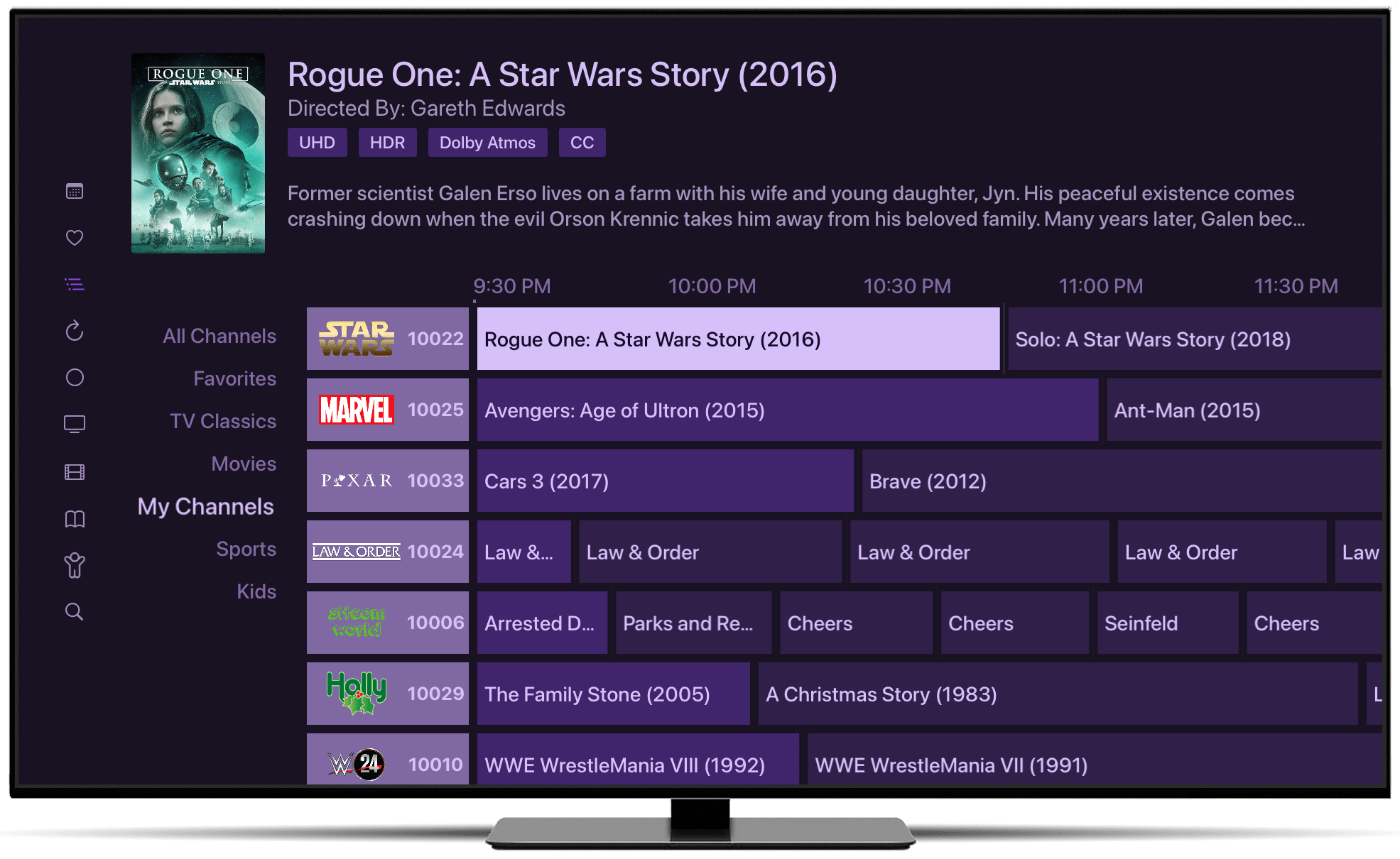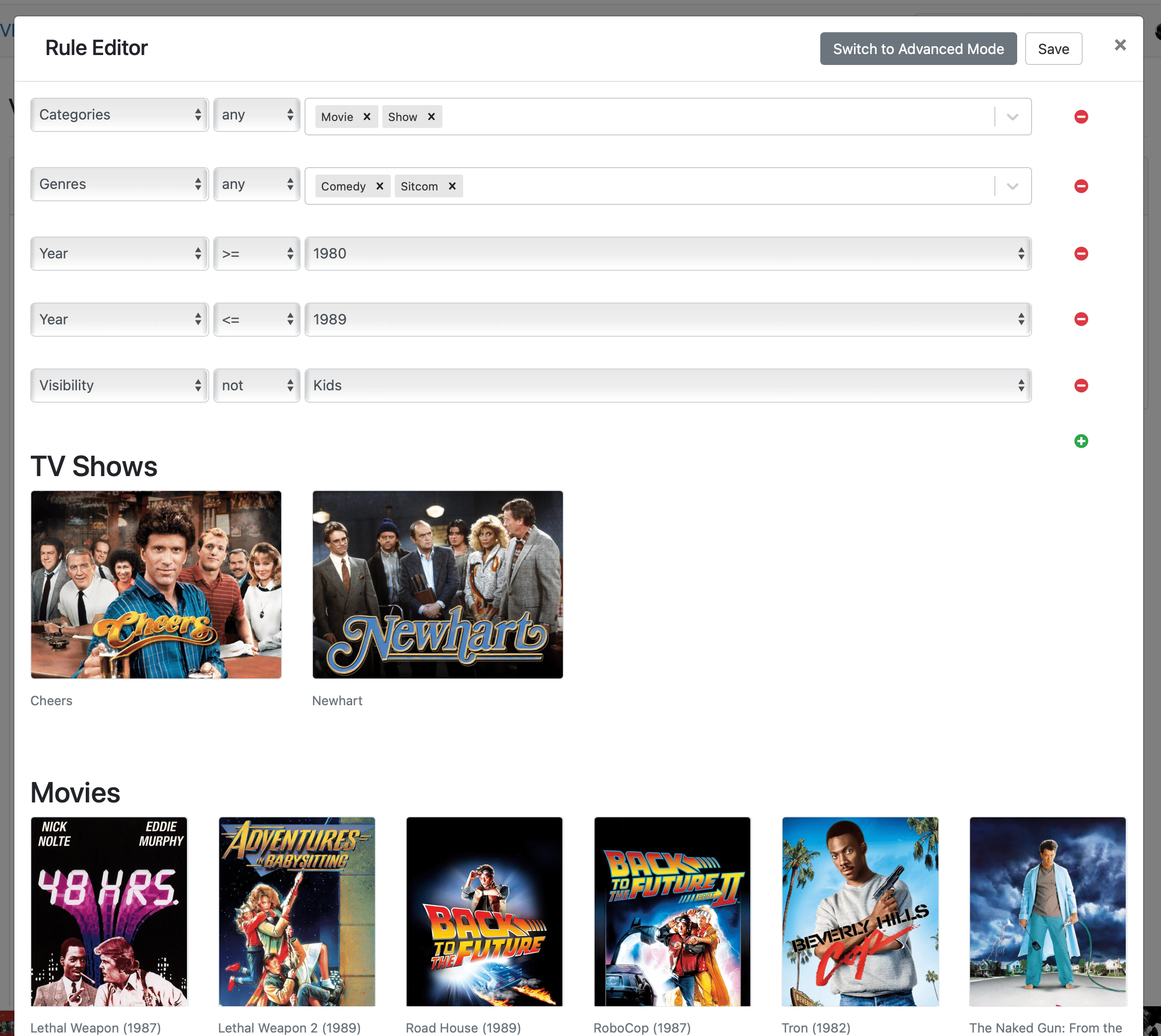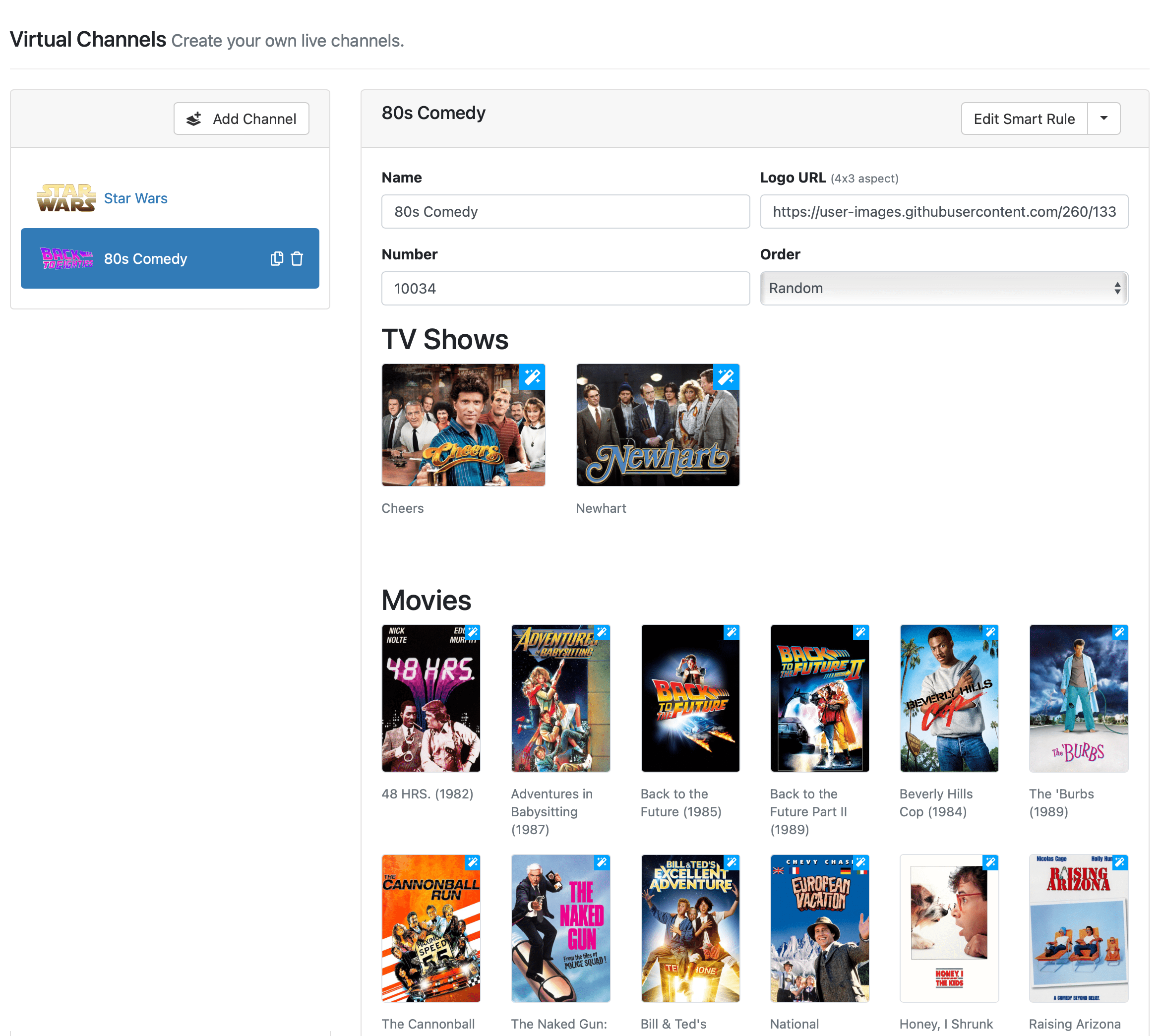Support Articles
Virtual Channels
Virtual Channels let you turn content from your own libray into your own personal live TV channels.
Virtual Channels
Virtual Channels are channels that appear in your guide that are populated by content from your own library. Want to add a channel to your guide that only plays back to back episodes of Law & Order, go for it. Want no stop Marvel Cinematic Universe? You can do it.
Tell Channels what movies and shows should be on your virtual channel, and you’ll have your own personalized programmed TV channel…without commercials.
Virtual Channels can have movies, TV shows, or even get populated by your Library Collections. Your channel will adopt all of the items and their specified order from the collections you apply to it.
Note: Learn more about Library Collections and how you can use them to power your Virtual Channels.
You can give Virtual Channels a name, a specific channel number, and even its own network logo.
Quick Start
Virtual Channels are simple, but very powerful. Let’s start by making your first Virtual Channel. They can be found via your Channels DVR Server web admin under the Live TV tab.
Click the Add Channel button to create a new virtual channel. Use the Add Content button to reveal the content picker.
Choose items from the list or use the search bar at the top to find content in your library. Click the items you would like to add. You can add movies, TV shows, and Library Collections.
Once the items are in your channel, you can drag them so that they display in any order that you want.
Now you have your first virtual channel!
Virtual Channel Properties
The following is a list of all the properties that Virtual Channels have. You can customize your Virtual Channels with these options.
Name
Give your channel a name.
Order
Specify the order the content in the channel should appear. The options are:
Custom: This allows you to drag your content into the order you would like it to be scheduled.Random: The content in your channel will be scheduled randomly.Release Date: The content in your channel will be scheduled based on their release date.Season/Episode: TV show episodes will be scheduled in order based on their season and episode numbers.
Smart Rule
Virtual Channels support Smart Rules. Add a Smart Rule to your channel by clicking the dropdown next to the Add Content button. This will allow you to add content to your channel dynamically and without having to pick them manually.
Note: Learn more about Smart Rules and how you can use them to create dynamic content.
Image URL
Provide a URL to an image for the network logo for your channel.
Protip: Check out TheMovieDB as a great source of clear art for your network logos.
Channels uses 4:3 aspect images for network logos. Channels expects these sizes and your Virtual Channels’ network logos may look wrong unless you provide an image with the correct aspect.

Go Pro
OK, now that you have a better understanding of the power of Virtual Channels, let’s make an advanced Virtual Channel. How about… 80’s Nostalgia Comedy. This will include 80s comedy movies and TV shows.
Using a Smart Rule, you’ll fetch all of the movies and TV shows with the Comedy genre, that were released between 1980 and 1989, that are NOT in the Kids Section.
Voila, you now have your own personal TV channel playing your favorite 80s comedy movies and TV shows. Set the sort to Random and you’ll get a surprise in your guide every night.