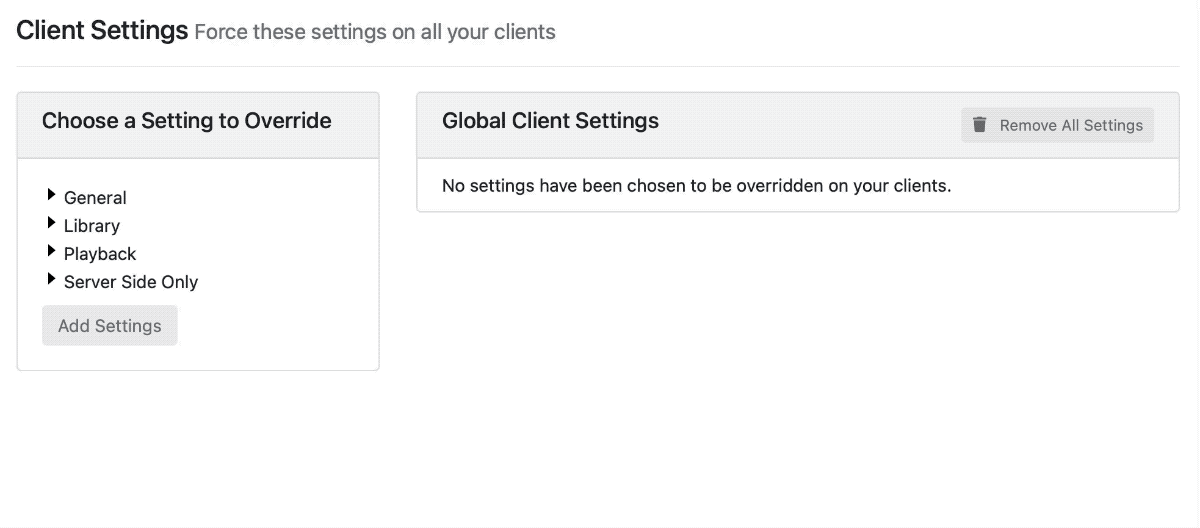Support Articles
Server Side Settings
Server Side Settings allow you to configure your devices directly from the server.
By configuring from the server, you can set up all your devices to have the same settings. You can configure settings globally, or per device. When a setting is configured server side, it will not be available to adjust in the Channels app.
This is a great way to not only keep the experience on all your devices the same, but to also lock them down so no one else can change them. If you have certain devices that need to be configured differently, configure the settings for that specific device and it will override the global setting.
Adding Server Side Settings
Navigate to the Clients section in your Channels DVR Server web admin. Here you will see a list of all your devices and your global settings.
Protip: If you don’t see any of your devices yet, check your app store to make sure you have the latest version of the Channels app and you have opened it at least once.
Global Settings
On the Clients page, you’ll see a section for Client Settings. Here, you can pick a setting from the left to add it to the global settings.
Any setting you add here will propagate to every single device you have. The setting will become unavailable to change directly on the device.
Per Client Settings
You may want to configure a specific device differently. Maybe you want different sections in the main navigation, or to lock it down with Kids Only Mode. You can configure devices with their own settings.
Click a device you want to configure, and add settings to it just as you did for the global settings.
Any setting you add the the device, will override the global setting.