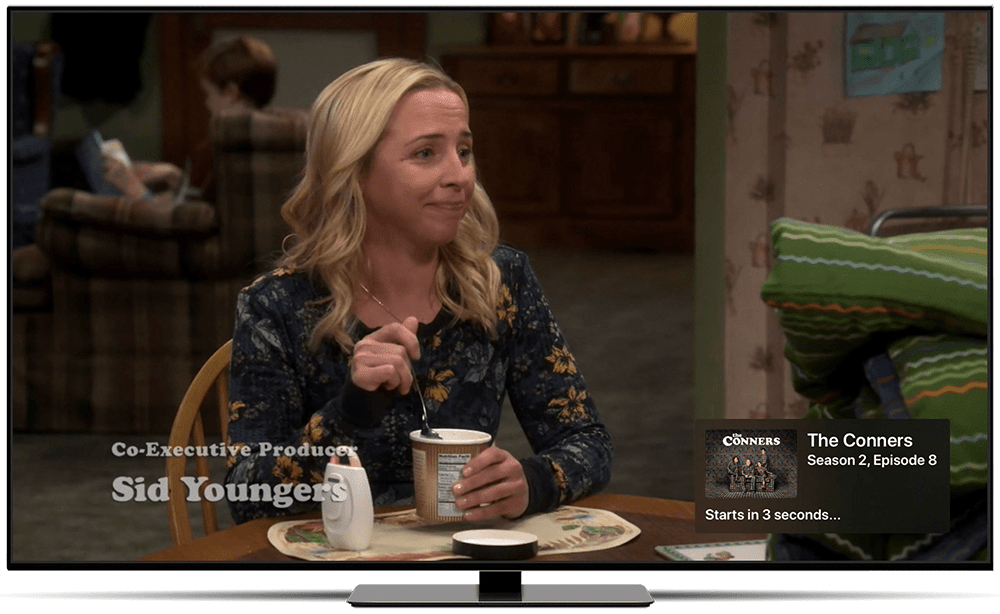Support Articles
Auto Play
Channels can automatically play the next episode of your show once you’re done watching the current episode.
When your show is almost complete, a card will appear in the bottom right hand corner of the screen. This card will describe the next episode that will be automatically played.
How to Auto Play
Auto Play is off by default. You can turn it on in Settings > Library > Auto Play.
While turned on, Channels will show a card describing the next episode. It will give you a countdown until it starts playing. Pressing the back button will cancel Auto Play. Clicking will jump to the next episode right away.
While turned off, Channels will show the same card describing the next episode. You can select the card to automatically jump to the next episode. If you do nothing, your current episode will end as usual.
Options
Channels offers the option to ignore watched episodes while auto playing. You can even set this option separatly for kids content since they watch shows differently.
Temporarily Turn Off Auto Play
While watching a show, you might feel like you’re getting sleepy. You can use the Info bar in the video player to temporarily disable Auto Play for your current watch session to ensure it doesn’t play the next episode.