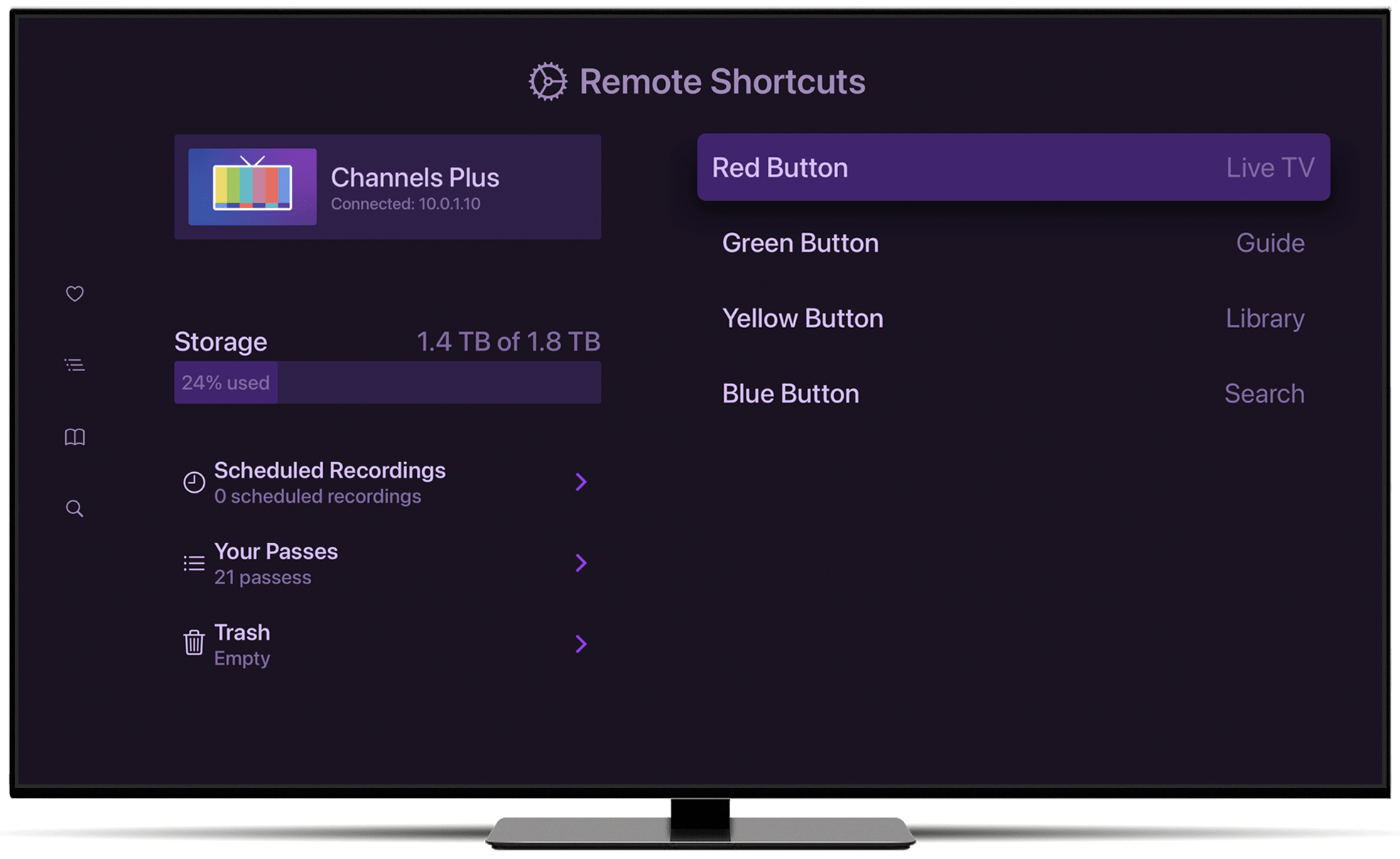Expanded Remote Control Support for Apple TV
Channels now supports advanced remote control functions like channel surfing, numeric channel entry, and even app shortcuts.
Getting these expanded functions requires using a third party remote like a Harmony remote, the Sofabaton U1, or your TV’s remote over HDMI-CEC.
Live TV
Channels now supports direct channel input to change channels while watching TV. Use the numeric buttons on your remote control to tune right to a channel.
In addition to that, you can now channel surf! Browse up and down your channel lineup for hours looking for something to watch.
App Shortcuts
Channels now lets you add shortcuts for the colored buttons on your remote control.
You know those Red, Blue, Yellow, and Green buttons? Now you can tell Channels what to do when you press those. You can choose them to take you to any main section of the app, or even directly to live TV!
How does this work?
We put a lot of effort into expanding how Channels can be controlled. This includes supporting a large set of keys from keyboards, as well as supporting a large set of buttons on remotes that communicate with your streaming box over HDMI-CEC and Bluetooth.
All of it has added up to give you nice building blocks to configure your remote as well as you want to.
We’ve spent a long time documenting how you can really tweak these remotes to get a fully functional TV experience with Channels.
Learn more about the advanced ways you can configure your remote control to work with Channels.
You can also learn more about how all the Channels apps can be interacted with via remote control in our new Articles support section.